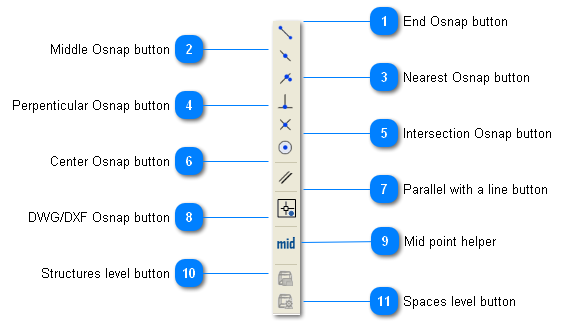The Object Snaps (Osnaps for short) are drawing aids which are used in conjunction with other commands to help you draw accurately. Osnaps allow you to snap onto a specific object location when you are picking a point. For example, using Osnaps you can accurately pick the end point or the middle point of a line. You can enable or disable the object snap from the down toolbar of the palette.
 End Osnap button
The Endpoint Osnap snaps to the end points of lines and arcs and to polyline vertices. This is one of the most useful and commonly used Osnaps.
|
|
 Middle Osnap button
The Midpoint Osnap snaps to the mid points of lines and arcs and to the midpoint of polyline segments.
|
|
 Nearest Osnap button
The Nearest Osnap snaps to the nearest point on a drawing object. This Osnap is useful if you want to make sure that a pick point lies on a drawing object but you don't necessarily mind exactly where it is located.
|
|
 Perpenticular Osnap button
The Perpendicular Osnap snaps to a point which forms a perpendicular with the selected object.
|
|
 Intersection Osnap button
The Intersection Osnap snaps to the physical intersection of any two drawing objects (i.e. where lines, arcs or circles etc. cross each other) and to Polyline vertices
|
|
 Center Osnap button
The Center Osnap snaps to the centre of a circle, arc or polyline arc segment. The cursor must pass over the circumference of the circle or the arc so that the centre can be found.
|
|
 Parallel with a line button
The Parallel Osnap is used to draw a line parallel to any other line in your drawing. In operation, this osnap is slightly less intuitive than some of the others. To draw a parallel line, first start the drawing command, specify the parallel line when prompted and then start the Parallel Osnap.
|
|
 DWG/DXF Osnap button
In order for the OSnaps to work on a dwg/dxf guide drawing the user must activate the DWG/DXF Osnap.
|
|
 Mid point helper
Thi is a useful functionality of ECO-engine that can be used during the zoning of a building block. Mid point helper helps the user to snap on the midpoint of two points and thus easily draw the internal walls/partitions between spaces.
|
|
 Structures level button
Click to navigate to the structure level of the current building block.
|
|
 Spaces level button
Click to navigate to the spaces level of the current building block.
|
|